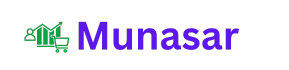Backing up your WordPress site is something that you’ll absolutely want to learn, to prevent yourself from heartbreak down the road. In this article, we’re going to make the topic of WordPress backups as painless as possible by covering everything you need to know.

Learning how to back up a WordPress site is one of those things that might feel like it isn’t urgent…until something happens to your site, and it becomes incredibly urgent (but maybe too late).
There’s nothing fun or exciting about backing up WordPress. But it’s something that you’ll absolutely want to learn to prevent yourself from heartbreak down the road.
In this post, we’re going to try to make the topic of WordPress backups as painless as possible by covering everything you need to know in one spot:
- How often to back up WordPress
- The different types of WordPress content that you need to back up
- Where to store WordPress backups
- The best WordPress backup plugins
- How to back up WordPress using a free plugin
Let’s dig in.
WordPress Backups 101: Why They’re Important and How to Do Them
In a perfect world, backing up your WordPress site would be a waste of time and effort because nothing ever goes wrong.
However, your WordPress site doesn’t exist in a perfect world – it exists in the real world. And in the real world, there’s a lot that can go wrong with your WordPress site:
- You can make a mistake, like permanently deleting important content by accident (such as an Elementor design that you’ve spent hours working on!).
- A malicious actor might gain access to your site and inject malware or otherwise cause issues.
- Your host might have a failure that leads to lost data.
- A plugin or theme might crash your site.
- A newly-applied update might suddenly cause an issue.
In all of those situations, you’re dealing with the potential loss of all or some of your WordPress site.
Without a recent backup, any one of those situations can be catastrophic.
However, if you always have a recent backup on hand, the worst-case scenario is a minor inconvenience – not a catastrophe.
Long story short, if you have a WordPress site, you need to take backups of your WordPress site.
The rest of this section is dedicated to how, how often, and what to back up.
Do You Need to Back Up WordPress Yourself? Doesn’t Your Host Do It?
In general, you should not rely on your hosting company to back up your WordPress site.
While most web hosts do take some type of backup, there are no guarantees when it comes to the frequency and completeness of those backups. For your planning, you should treat them as if they basically don’t exist.
At most hosts, the only way to guarantee that you have a full, recent backup of your site is to do it yourself.
However, there are some exceptions here.
Namely, if you’re using premium managed WordPress hosting providers such as Kinsta, WP Engine, Flywheel, etc.
These types of managed WordPress hosts implement strong automatic backup policies with off-site storage — these conveniences are one of the reasons why managed WordPress hosting costs more.
How Often Should You Back Up Your WordPress Site?
How often you need to backup WordPress depends on how often your site changes.
For example, if you have a static portfolio site that never changes, you don’t really need to back up every day. You might even be fine with monthly backups.
On the other hand, if you have a blog where you publish a new blog post every day and your readers leave lots of comments, then you probably want to back up every day.
And if you have a busy WooCommerce store where orders are always coming in, you probably want a real-time backup solution that saves changes right away so that you never miss your valuable order data.
To help come up with a schedule that makes sense for your site, ask yourself this question:
If I lost the data from the last X days (or hours), would that negatively affect my site?
If X equals one day for your site, you should run daily backups.
Remember to consider other content beyond how often you yourself create new content, though. Backups also capture user-generated content, like native WordPress comments.
For example, if you have a blog where you only post once per week, but your visitors leave tons of valuable comments every day, then you would still likely want to go with a daily backup schedule so that you don’t miss out on those comments if you ever need to restore your site.
Finally, if you have a site with constant activity, such as a WooCommerce store, forum, BuddyPress site, etc. then you’ll want to use a real-time incremental backup solution — more on this below.
WordPress Backup Files vs Database
There are two parts to backing up your WordPress site:
- WordPress files
- WordPress database
Your site’s files are files such as:
- Theme/plugin files
- Image/media uploads in the wp-content/uploads folders
Your site’s database contains your actual content, such as:
- Blog post content
- Page content
- Elementor designs
- Comments
- Form submissions (if you store form submissions so that you can view them in your dashboard)
- Settings
When you back up your site, you need to back up both your files and your database.
However, depending on how your site works, you might not necessarily want/need to back up both parts with the same frequency.
Because of that, the backup plugins that we’ll discuss below let you choose to back up specific parts of your site (e.g. just your database).